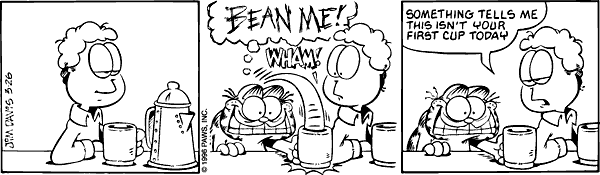Per a request and for a little bit of fun, I created a flat ajax calendar with jQuery and Visual Foxpro for use with the Web Connection framework. This demo allows you to load a calendar and it’s navigation via ajax and edit events without time consuming page reloads.
You can add an event to each day by clicking the small ‘edit’ button next to the day number. I haven’t included anything like security, users, authentication, etc. but I think it is flexible enough too. This comes straight out of my intranet app, so may be a little rough around the edges as I had to generalize it for demo purposes.
Update (08/06/2008): Fixed the download link. Oops.
Download
Download Zip
There is no live demo, as I don’t have a public facing Windows server to put it on. Sorry.
Tested on the following browsers
IE6 on Windows XP (works)
IE7 on Vista (works)
FF2 on Vista and XP (works)
Opera 9 on Vista (works)
Safari on Vista (kinda works, probably fixable)
Written in
VFP 7 and West Wind Web Connection 4.68
Screenshots
Install Instructions
I’m sure you all know how to do this, but just in case. If I miss a step here, please let me know.
- Download the zip file and unzip to a temp directory
- Open the folder of the freshly unzipped file. You should see two folders, vfp and www
- The ‘www’ folder contains a folder called ‘FlatCal’. Place this folder in the root of your IIS install or create a virtual directory in IIS to this folder. Make sure that you have ‘index.html’ as a default document option.
- Create a scriptmap of ‘.fc’ to the wc.dll in IIS that is accessable from either the wwwroot or the virtual
- Open the folder called ‘vfp’
- Place the three files for the ‘flatcal_events’ free-table in your data directory where it is accessible from your wconnect app
- Place the two prg files in your programs directory where you can add them to your wconnect project
- Add the ‘FC’ scriptmap extension to the main file in your wconnect app
- Add this code ‘Set Procedure To flatcal_main Additive’ in the ‘SetServerProperties’ function in the main file in your wconnect app
- Open your browser and point it towards ‘http://localhost/FlatCal/’
Credits go to
- Brandon Wood for the HTML Template
- Nathan Smith for the Calendar CSS
- John Resig for jQuery
- Rick Strahl for Web Connection
- Trent Richardson for the Impromptu Plugin
- Developed by Shaun Kester (shaun@skfox.com)