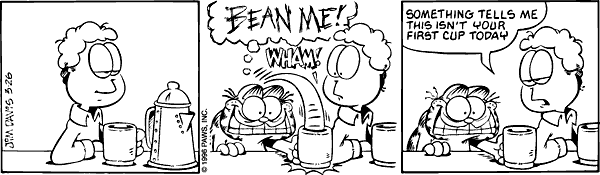Windows Server 2008 shows this little dialog when you click on the time. The DST info is a nice touch.
Monthly Archives: October 2008
New releases for jQuery and WordPress
Two new jQuery plugin caught my eye recently and I wanted to take a moment to share.
The jQuery Database plugin takes your HTML tables and allows you to write a query against them similar to MS- or mySQL. I haven’t had a chance to play with this yet, but I can see some potential benefits of bringing some data client side and not having to make a round trip back to the server. Very neat concept.
The jQuery LinkSelect plugin tries to make working in small areas with <select> elements easier. I tried it in FF3, IE6, IE7, and Chrome without any errors. I’m going to take a look around a few of my apps today to see where I could fit it in.
WordPress has some new features too…
The latest version of the Akismet plugin for WordPress added an Akismet Stats features to my WordPress dashboards. I’ve always wondered how much spam I’ve been getting over time and this new feature lays it out for me in pretty graphs. It’s almost disheartening to think about what my site would look like with Akismet installed.
gMail 502 Outage [October 2008]
 The gMail outage of yesterday and today was appearently enough to hit the front page of Slashdot again. I didn’t see a big rush of traffic like last time, just a few trickling in. My gMail survival tips still apply. Hopefully it wasn’t as bad for you as this guy.
The gMail outage of yesterday and today was appearently enough to hit the front page of Slashdot again. I didn’t see a big rush of traffic like last time, just a few trickling in. My gMail survival tips still apply. Hopefully it wasn’t as bad for you as this guy.
This is how I roll
Latency Tracker: PHP/mySQL tracking for WordPress
Overview
I’ve had some online friends complain lately that the speed of their WordPress install seems fast one day, slow the next, and mediocre the next. To give them some concrete data, I created the LatencyTracker plugin for WordPress. This really simple plugin hooks into your wp_footer function (so make sure that your theme uses it) to count the number of queries, how long they took, how much memory was use, and when it all occurred. That way, they can show some solid data to the host so that they are able to compare numbers and know for sure that their load times are faster or slower when compared.
Install
- Download the zip at the bottom of this post and extract somewhere memorable on your storage device.
- Upload the latency-tracker folder to your wp-content/plugins/ folder.
- Log in to your WordPress dashboard and go to the plugins page.
- Activate the plugin
Uninstall
- Log in to your WordPress dashboard and go to the plugins page.
- Deactivate the plugin. This will remove the table storing your data and remove the option info from your wp_options table.
- Delete the latency-tracker folder in your wp-content/plugins/ folder
FAQ
- Which versions of WordPress have you tested it with?
WordPress 2.6+, 2.7+, 2.8+, 2.9+, 3.0+
- Will it work with my theme?
It should. Make sure that you footer.php in your theme folder includes a call to wp_footer(); or it won’t work. - This is stupid, it just stores data to a table and causes my site to slow down!
Sorry, it is my first WP plugin, and I’m trying to fill a very specific need, track PHP/mySQL response times. - My friends site is faster/slower then mine!
Each host is different. Mirror your site on another server for apples to apples comparison of the data.
Admin panel screen shots
Download
Get the latest version from the WordPress Plugins directory.