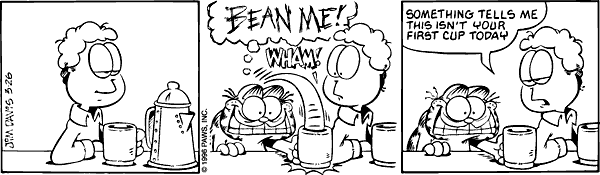I’ve recently started the process of upgrading the hardware in my office. During that time, I’ve ran into some real winners and some sour apples. I thought I’d share my finding with you all in the event that you were considering the doing the same.
I have yet to find a reliable 802.11N access point. If anyone has recommendations, I’d love to know.
Recommended
Western Digital 3TB NAS – $199.99
Despite a slow web ui, this is the best performing direct connect NAS I’ve tested. I regularly see 65-80Mb/sec when moving large files over Gigabit Ethernet. This drive is simple to setup, just requiring power and Ethernet. Once plugged in, setting up shares, iTunes, and movie streaming was a snap. I’d turn off the “sleep/inactivity” mode, because waking up can occasionally be a several minute process.
Dlink 8 port Gigabit switch – $39.99
This 10/100/1000 switch has been an excellent performer. I’ve had no stability issues, it stays cool, and has informative status lights. One minor downside is that it’s not stackable. Otherwise, I’d highly recommend it for connecting all of your devices (I’m using 7 ports atm).
Netgear WGR614 802.11 b/g router – $34.99
This router has been a solid performer for me. I’ve never had any downtime, the range covers the house and yard well, and it never drops connections.
Hitachi 2TB SATA 6Gb/s internal hard drive – $79.99
This drive is a quiet, but well performing 3.5” hard drive that works well in both SATA 6Gb/s and SATA 3Gb/s modes.
Western Digital 1TB Caviar Black SATA 6Gb/s internal hard drive – $89.99
While not quite as quiet as the Hitachi, this drive has amazing performance thanks to the 7200RPM spin rate and 64MB cache. It works well in RAID, and has been very reliable to date.
Rosewill B/G/N USB adapter – $24.99
Of all of the 802.11x adapters I own, this is my favorite. A rigid USB cable makes it easy to place, and it also comes with a longer flexible cable. The dual antennas keep it well connected at the farthest reaches. I’ve plugged it into systems running Vista, Win7, Ubuntu, and Mac OS X. All (!) have recognized it instantly without drivers. Installing the included drivers did improve performance a bit, especially with 802.11N, on Windows 7. Highly recommended.
Thermaltake external HDD/SSD enclosures
Fitting all 2.5” and 3.5” drives, these enclosures have been very reliable and easy to use. Multiple versions exist, so you would need to pick on based on your connectivity options. It also comes in dual drive configurations.
USB 2.0 – $39.99
USB 3.0 – $47.99
USB 2.0/eSATA – $36.63
Gear Head keyboard/trackpad combination (wired/wireless) – $28.99/$49.99
Avoid
Belkin N600 – $99.99
While the firmware could be replaced with DD-WRT, the default firmware is buggy. I experienced poor connectivity, a failing NTP service (the router thought it was 1970), and a very slow (12Mb/s) USB shared storage. For some odd reason, despite being “Apple certified”, Bonjour is completely blocked on this router. No amount of firewall exceptions, DMZ setup, or firmware upgrades would allow iTunes streaming to pass through to anything connected to this router. Any remotely advanced features require software to be installed on a computer that is wired to the router. The web interface is usable, but the installed software is required for anything other than consumer level configuration. The installed software was buggy and crash prone in Win7 x64. I’m not sure that the developers had much confidence in their hardware either. By default, it was set to reboot itself daily.
Netgear WNR3500L-100NAS – $69.99
Mediocre connectivity, constant dropped connections requiring reboots, and dismal USB NAS performance made this a non starter for me. USB drives were required to be FAT32 and the list of officially supported drives was small.
Western Digital 2TB Green internal hard drive (EADS/EARS versions)
Both versions of this drive have been very problematic for me. I’ve owned four of them and two of them have failed within a year. The two remaining drives are plagued by slow performance, and erroneous SMART errors. The power saving head parking technology is so slow to startup that it causes boot errors on my desktops. The drive is reported as failed to startup by the SMART checks, so disabling boot time SMART checks is the only reliable way to get to the desktop. A custom firmware hack for the brave of heart can be attempted, but occasionally results in bricked drives.